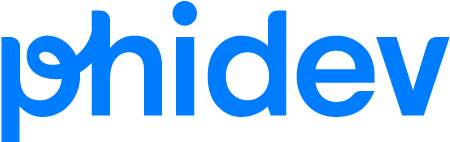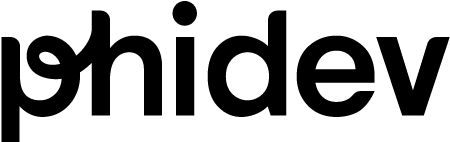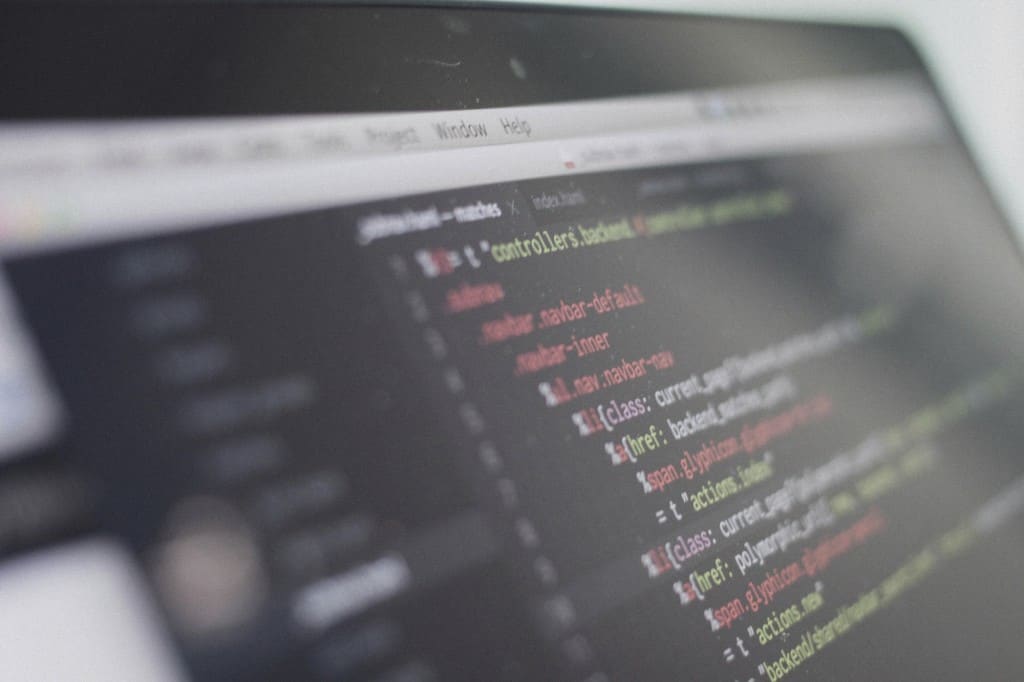Ares Saldaña
Since 2005, I have been helping clients find and develop new systems, products, or solutions that address their business challenges and problems. As the founder of Phidev, a digital marketing agency, and a partner at Audisatt, a data-driven SaaS audit company, I combine technology, data, and design to create and deliver effective and innovative online campaigns and platforms.
My passion lies in generating and developing ideas that leverage my expertise in marketing strategy, digital marketing, content development, and product/software development. I also enjoy leading and managing teams that share my vision and values of delivering high-quality and customer-centric results. I am always eager to learn new skills and technologies that can enhance my performance and expand my knowledge.